How to fine tune an object’s position
Sometimes you have to move the words or change their size to make the layout look better. Fine tuning object position or size is called nudging. You get to the nudge controls by clicking the gear icon.
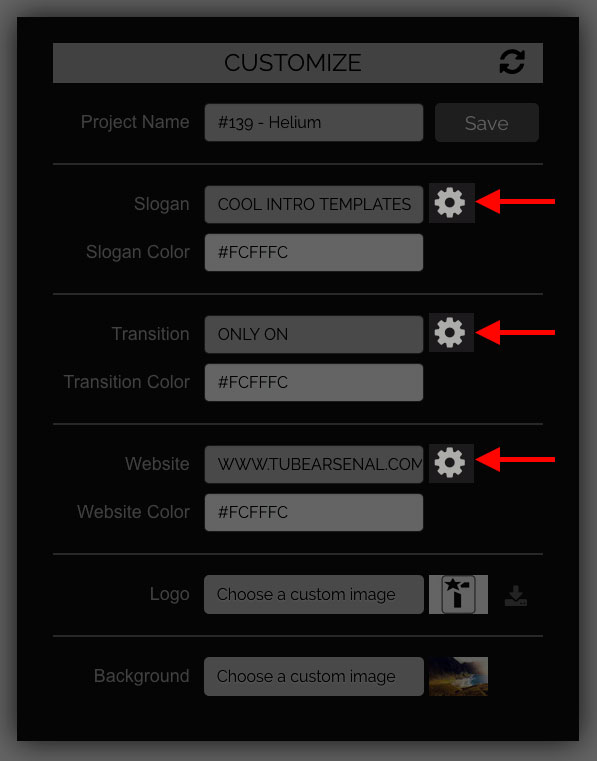
Clicking the gear reveals the nudge controls so you can enter numbers into the boxes. If a project is setup for 2D nudging you will see 5 nudge controls.
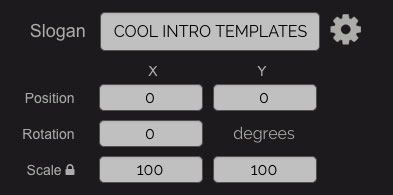
If the project is setup for 3D nudging you will see 9 nudge controls.
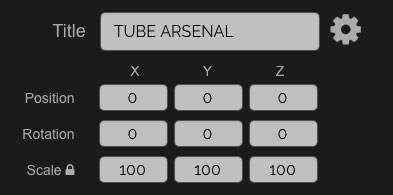
We can nudge position, rotation, and scale (the size of objects) and do it in the x and y directions for 2D and the x, y and z directions for 3D. Some nudge controls only have 1 or 2 options based on what needs to be changed. Sometimes there's more than one gear on a page. Each gear nudges the text or object it’s next to.
Here is how to work with each parameter:
Position: Negative numbers move an object to the left, Positive numbers move an object to the right.
Rotation: Negative numbers rotate an object to the left, Positive numbers rotate an object to the right.
Scale: All objects start at 100%. Numbers less than 100 make the object smaller. Numbers greater than 100 make the object bigger.
